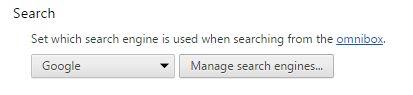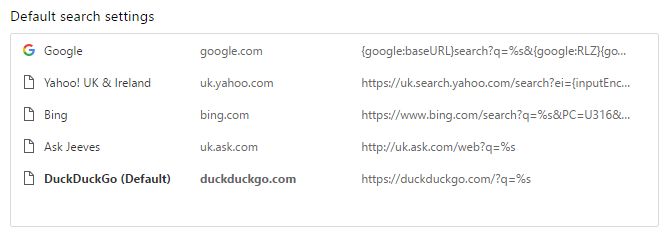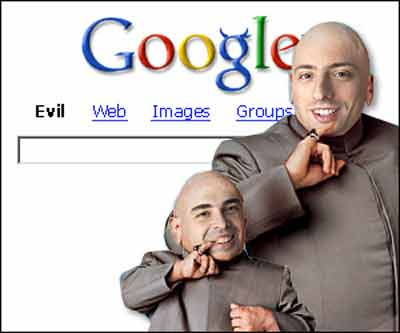
Google do a lot of good things. They host free webfonts to make the web a nicer place to be. Their cloudy PaaS service, Engine Yard, gets rave reviews. Their maps are better than anyone’s, their mobile OS is the most popular in the world, and their photo hosting offer is second to none. But they can be very evil sometimes too.
Remember when Google forced you to sign up to Google+ to comment on Youtube videos, or stole your email passwords while they took pictures of your house and then “forgot” to delete it after they got found out and all the Governments told them to, or made you type extra characters to include all your words in their search, or when their CEO said there was no place for privacy and anonymity on the Internet?
* big breath*
Well they are at it again.
And I’ve had enough.
The Devil’s In The Detail
For the last few days I’ve been seeing this ‘privacy reminder’ popup whenever I go to Google (including by searching in Chrome’s address bar). And it stops you dead in your tracks. You have to read through all the legalese before it lets you search for pictures of cats. Well I just don’t have time for that, I need instant cat gratification now!.
That sounds so wrong.
Anyway, I had a quick scan through the privacy reminder and immediately smelled a rat… It all seems really un-evil at first, you can choose to switch off some of Google’s invasive behaviour by following the handy-dandy links in the privacy reminder itself. Wowzers! What a nice thing to do. I opted to switch off all the weird adverts-following-you-around settings. They’re here, in case you’re wondering.
But then I noticed it says these settings are just for this browser. Your other devices and PCs will still track the living crap out of you.
And if you choose to dismiss the privacy reminder you never see it again (and therefore don’t see the handy links) again. WTF, Google?!
Please do carry out a Privacy Checkup. Then turn off the tracking you don’t like the look of.
Search is Dead, Long Live Ad Search!
And tonight I wanted to find out something about BT Infinity, BT’s fibre broadband service. So I put the search term “bt infinity” into Google. Well, that’s pretty specific isn’t it. Google knew what I was after, it showed the result first in the list!
Oh wait.
No it didn’t, it showed me an advert for the BT Infinity instead. I didn’t ask for an advert, I asked for a result. Those are very different things (even if you make them look the same, Google!).
What’s worse is that the results didn’t actually include a link to BT Infinity that wasn’t an advert! What a cunning stunt… How very evil of you…
So short of typing in the address myself (removing one major benefit of using a search engine), I’m forced to click on an advert, which charges my ISP for a click, which I end up paying for when my broadband charges next go up. WTF, Google?!
Switch Default Search Engines In Chrome
So I’ve had enough and I’m moving away from Google as my search engine. I’m switching to DuckDuckGo, which has a stupid name but claims to care very deeply about not wanting to know a thing about you. They could call it FartScroll for all I care, privacy is important to me. Actually, it’s not even all that important to me, unless somebody or some organisation is going out of their way to trick me into giving it up. Then I get so mad… so mad… I blog about it.
Let me show you how to do the same, because it’s not as straightforward as it looks.
In Chrome, go to chrome://settings (that link won’t work for security reasons, copy it into a new Chrome window or tab instead). (Now might be a good time to make sure the “Do Not Track” option at the top is ticked.
Next, click on “Manage search engines…” under the Search section:
Scroll to the bottom of this indecipherable popup and enter the following:
- In the “Add a new search engine” box write “DuckDuckGo”
- In the “Keyword” box write “duckduckgo.com”
- And in the “URL with %s in place of query” write: “https://duckduckgo.com/?q=%s”
- Hit Enter
It will disappear (of course it will, they don’t want you to change your search engine). But if you scroll up it will be listed alphabetically. You have to hover over it then click “Make default”.
And it should appear in the list at the top. If you’re like me and you don’t like seeing multiple “defaults”, then you’ll want to remove the other search engines.
And you’ll feel much better.
Of course, if you want to feel really smart instead, you might want Wolfram Alpha instead. That search string would be “https://www.wolframalpha.com/input/?i=%s”.